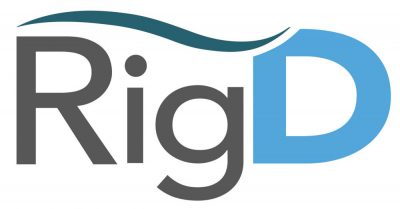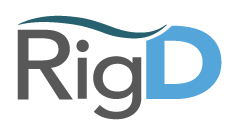RigD Work Guide
RigD has the ability to create a dedicated channel or thread and participate as an active member to help facilitate work. The RigD Work function is how we drive and keep track of efforts to get your task done. By running the command RigD start work, you will be prompted to define what you are working on and apply whatever defined “work plan” you have created to help quickly solve the task at hand.
Once you start work, you are given a number of button choices to select (Get Details, Get Incident Report, Resolve Incident, Change Commander, Create a Task, Make an update, and Set the time to set an update schedule).
Get Details returns the title, commander, and SLO status as of last activity.
Get Incident Report generates a pdf in Slack of all activity involved within Slack captured in this thread or channel.
Resolve Incident marks the issue as resolved and generates and end timestamp to lock down a faster time to resolution.
Change Commander allows you to change the owner of the thread or channel to get notifications.
Create a Task can be used to give assignments/tasks to certain individuals for tracking purposes. If in a team environment, this can be handy for delegating work and for meeting service level objectives.
Make an Update can be used to give a progress report to the incident and have it recorded for reporting purposes when a milestone is met. This gives higher visibility to team members and other people who can see the channel when major changes occur (the incident reported was escalated).
Set the time for an update schedule will prompt users to give a progress update if it is required by protocol. For example, production outages may require 15 minute updates (or whatever policy your organization has in place), this can be used to trigger a reminder to users.