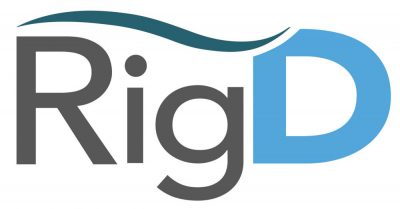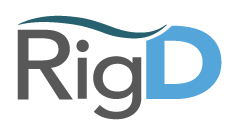Figuring out who is on call sounds like a simple thing to do and it should be! Yet it takes about 40 seconds for a person experienced with the PagerDuty UI to navigate to the right place to get that info. And users without a PagerDuty are simply unable to get the data at all.
RigD makes it easy to figure it out right from Slack, even non-PagerDuty users.
There are a few ways you can set up to get your on call details very easy. For on demand you can use the base command, or set up an alias for greater speed and simplicity.
Basic Get PagerDuty On Call Command
get pagerduty on call
Set up an Alias
Setting up an alias to get on call data is easy and can be done in just a couple minutes.
- First you must have a PagerDuty tool connection set up.
- With this done you can follow the steps in this video.
Setup a Flow to Display Channel Topic with On Call Details
Why do the work if you don’t have to? With a timer triggered flow you can periodically update a Slack channel topic with your on call details. This is great if you use dedicated team or service channels as non-PagerDuty users can pop into the channel and immediately see who they might want to bug first.
- First you must have a PagerDuty tool connection set up.
- Second make sure you are a member of the channel you want to set the topic for.
- Then follow this video guide to complete the process.