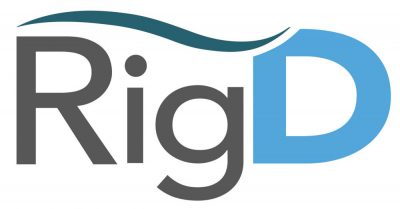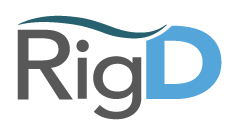Add Tool Guide
Tools are what RigD calls connection to other things. That could be another web service (like PagerDuty), cloud platform (like AWS), or other installed software. Adding a tool to RigD allows RigD to be the bridge between Slack and your destination for Slack inputs.
Setting up tools in RigD can be done using the phrase: “add rigd tool” and then choosing the desired tool. For some tools, you can control who can access to the tool from within Slack, while others are only for the individual user.
To add a tool at any time, type:
add rigd tool [tool name]
in the channel where RigD is present, or in the RigD app channel.
You can also trigger the function by going to the App Tool Help and using the “Run Add RigD Tool” button.
From there you will be asked to indicate which tool you want to add, like Zoom, Datadog, AWS, StatusPage, Jira, or PagerDuty.
Once you select the tool type that you want, you will need to connect and authorize it to the appropriate account.
Adding a PagerDuty Tool
For PagerDuty, click on the Connect PagerDuty button to start the authorization process. You will need to follow the PagerDuty sign in steps on their side and then finish authorization. RigD uses OAuth to connect.
Once the tool has been added, you can use the command: “list RigD tools” to see if it is built.
PagerDuty users: Once you have a tool set up, you can use RigD to perform a lot of commands directly in Slack to talk to PagerDuty. You can add reminders, get who’s on call, list escalation policies, priorities, response plays, services and teams. You can also perform incident activities directly in Slack to acknowledge, create, escalate, or resolve an incident. You can get details and alerts, list active incidents and more. Check the full list of capabilities in the Activities section in the documentation center.
Here is a video walkthrough to Add a PagerDuty Tool to Slack in RigD:
Also here is a step by step guide:
Step 1 – Start the Activity
To get started with adding a tool to Rigd you need to first get the activity started by typing
add rigd tool
Step 2 – Choose the tool type
Just press the button for PagerDuty or if you prefer to type the corresponding number
Step 3 – Start the Connection Process
Press the button to start the web based connection flow. Remember you need to be logged into your PagerDuty account in the PagerDuty Web UI for this process to work.
Step 4 – Authorize RigD
To complete the connection you need to Authorize RigD to interact with your PagerDuty account.
Step 5 – Head back to Slack
Jump back into Slack to see that your tool is now added. The name of the tool is a combination of your PagerDuty subdomain and the name of the PagerDuty user. So it’s best to confirm the that you recognize those before you start using it.
Setting up a Default PagerDuty Tool
There are lots of times you need to get some critical information from PagerDuty, but do not have an account. Perhaps you need to open a new incident, or figure out who is on call for a particular team. To help facilitate these critical tasks, we allow you to set a specific PagerDuty tool as the default for all those Slack users who do not have an account of their own. The tasks they can perform are limited to information gathering and opening incidents. To administer PagerDuty or manage an Incident they will need to create a tool for their own PagerDuty account. Using a account as the default will not interfere with that account holders ability to use it, however, it’s important to note that any opened incidents will be shown as opened by that account.
You can set an account as the default in a few different ways.
Option 1 – After Install

Option 2 – From the tool list

Option 3 – Using an Activity